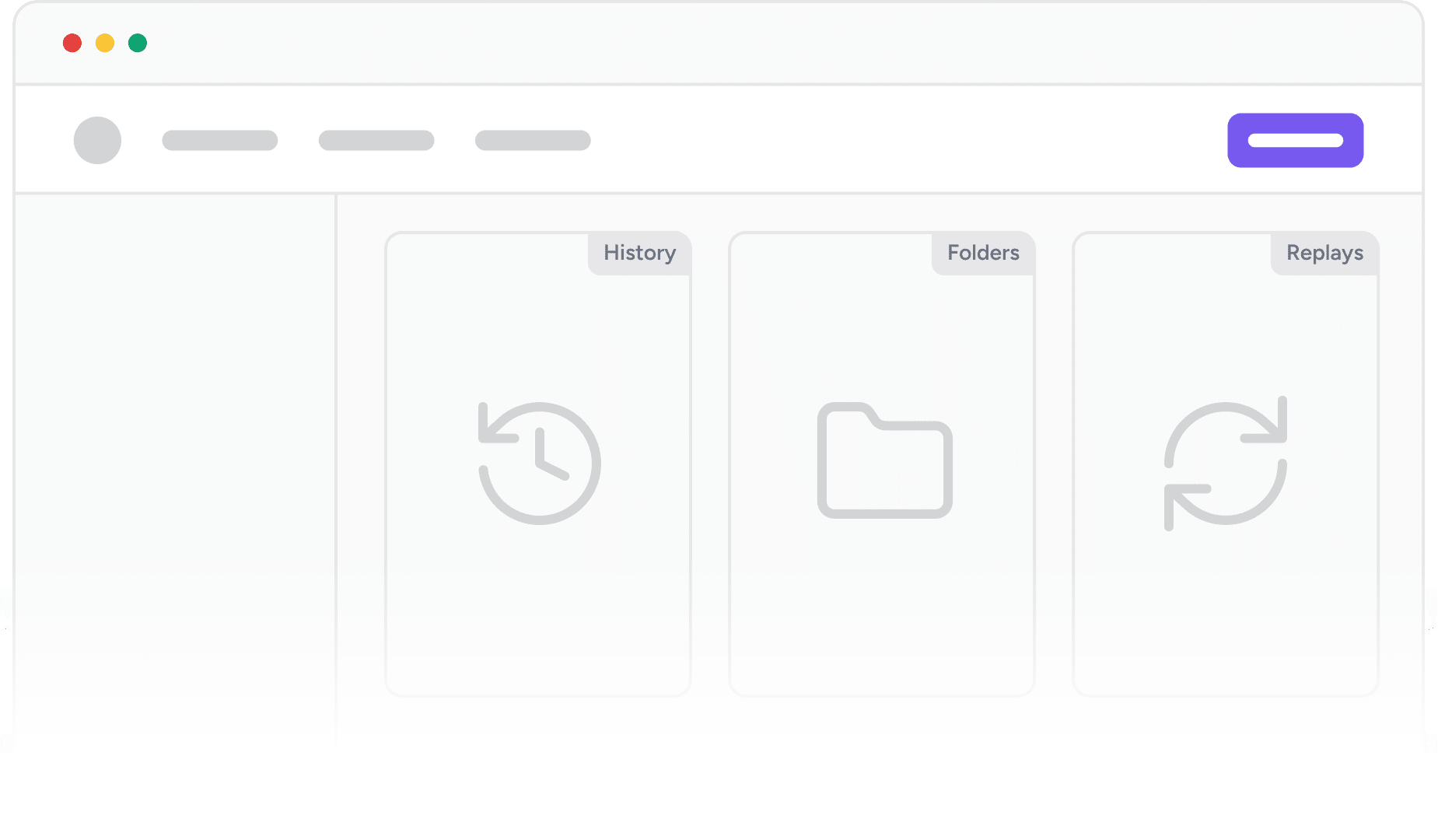
Powering 3,678,723 Websites and Counting!
What are History Logs?
History Logs in OttoKit allow you to track every action in your workflows. You’ll get real-time visibility into how your workflows are performing, including detailed data about the tasks that were executed, their statuses, and the data transferred between applications.
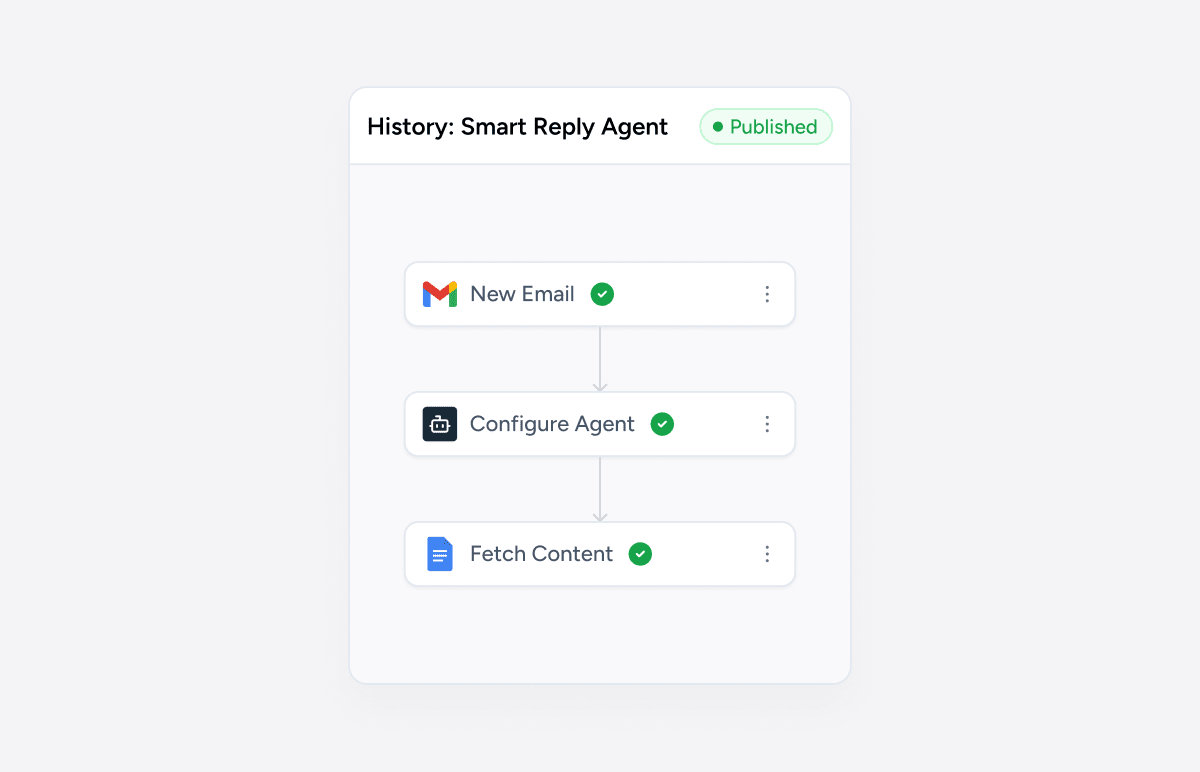
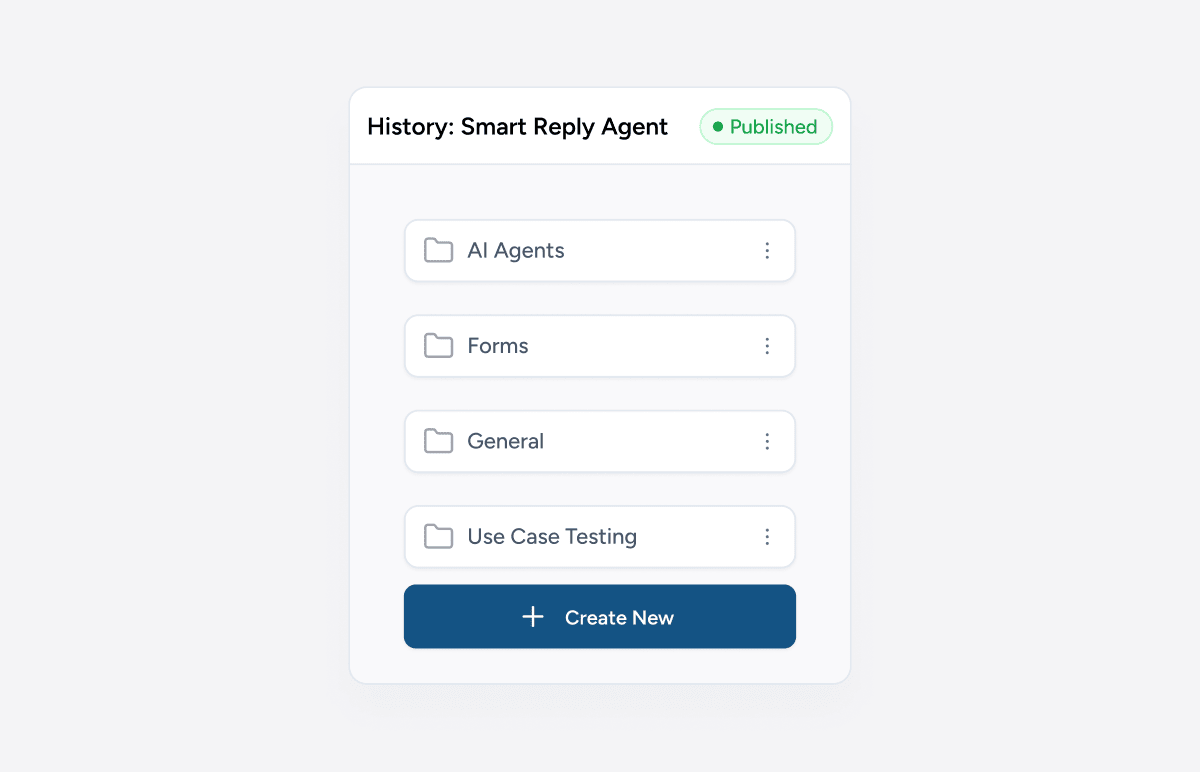
Folders in OttoKit
Folders provide an effective way to organize your workflows, making it easier to manage large volumes of tasks. Create, edit, and delete folders to categorize workflows according to your needs, such as by client, project, or department.
What is Workflow Replay?
If a step fails in your workflow, OttoKit’s Workflow Replay automatically retries failed tasks up to six times at predefined intervals. You can also manually replay tasks if necessary to ensure all processes run smoothly.
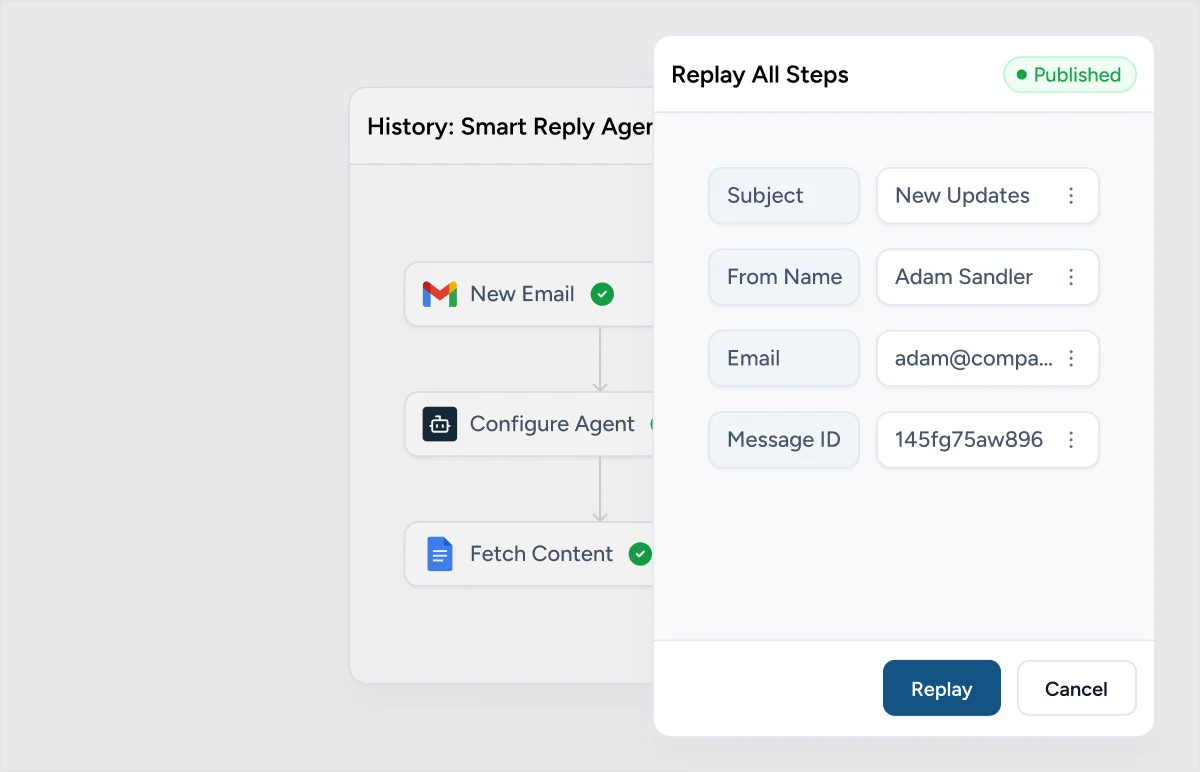
How to Use History Logs,
Folders, and Replay
Understanding how to use these features effectively will ensure smooth workflow management and reduce errors. Here’s a step-by-step guide to get you started:
